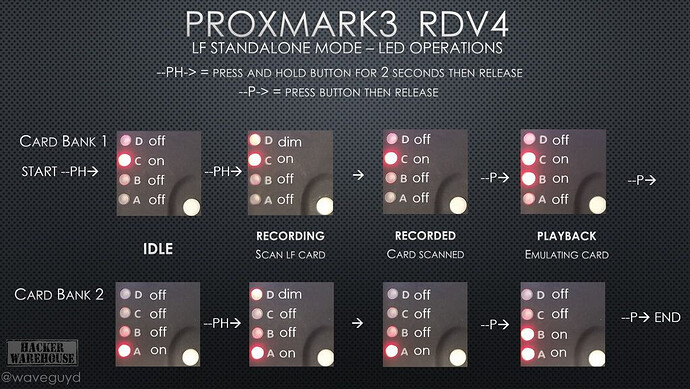I bought a Proxmark3 EASY from Dangerous Things, and had no problem installing, flashing and running it. I’m tech savvy, and understand the basics of RFID, but new to the Proxmark. I’ve watched applicable videos from Dangerous Things, downloaded command cheat-sheets, skimmed topics in this forum, but is there a “reference” document or book somewhere? I need to learn more!
Example: I’ve had no trouble reading cards or fobs and cloning basic LF ones based only on ID number. I scanned a work-type badge and got the below… It’s HID rather than MIFARE, so how would I know if cloning it would require separate password steps, and what those would be? I haven’t found a tutorial on that. Just to try it, I ran CHK and found a password, but I have no idea what to do next, or if a basic clone write would be enough.
Here’s my sequence, below. Thank in advance!
[usb] pm3 → lf search
[=] NOTE: some demods output possible binary
[=] if it finds something that looks like a tag
[=] False Positives ARE possible
[=]
[=] Checking for known tags…
[=]
[+] [C1k35s ] HID Corporate 1000 35-bit std FC: 3100 CN: 45621 parity ( ok )
[=] found 1 matching format
[+] DemodBuffer:
[+] 1D555996955A955669656999
[=] raw: 00000000000000298381646a
[+] Valid HID Prox ID found!
[+] Chipset detection: EM4x05 / EM4x69
[?] Hint: try lf em 4x05 commands
[usb] pm3 → lf em 4x05 chk
[+] loaded 124 keys from dictionary file C:\ProxSpace\pm3\proxmark3\client\dictionaries/t55xx_default_pwds.dic
[=] press to exit
[=] testing 51243648
[=] testing 000D8787
[=] testing 19920427
[=] testing 50524F58
[+] found valid password [ 50524F58 ]
[+] time in check pwd 1 seconds
[usb] pm3 →