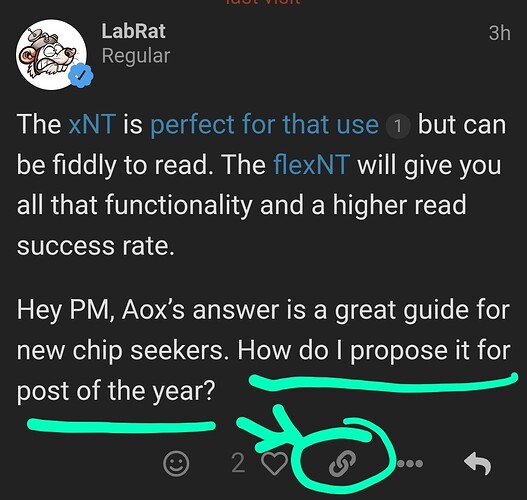Does anyone know if Pineapple is back at his shop or still convalescing?
I don’t think he’s back yet, but he definitely plans to get back to work as soon as possible.
Congratulations!!!
Boy or a Girl?
![]()
Dunno yet, but it’ll probably come out tomorrow. I’ll let ya know then.
Copy the link at the bottom of his post
go to the Best post thread
Just reply to the first post of the thread or the very bottom of the thread
paste Aox’s thread link to the reply.
Any windows guru willing to help me wrangle a beast?
Given that my setup is laptop based and windows modern sleep is so buggy… I’ve given up sleep in general, and opted for just screen off at idle
2 problems…
1, screen off keeps all my peripherals with rgb on, and I’d like it to black out everything when “asleep”
I have a batch file that sets everything to a solid color and specifies the color black…. That I’ve confirmed works
I figured I’d use windows task scheduler to initiate that batch file at the right time, and a “return to previous settings” ( I’ve confirmed that batch file also works) when the system comes back to active status…
Something isn’t working right… ![]() shocking I know from the king of in over his head
shocking I know from the king of in over his head
I think I’m having some kind of issue with it either repeating the task too much or never… hoped someone might have expertise with that… I only just learned that task scheduler was even a thing ![]()
Second issue…
Even “turn screen off after ____” is seemingly unreliable
Sometimes it turns off right when it’s supposed to, other times it just never does… and sits for 8 hours with the screen on
I know pieces and parts of event history… but I’m hoping someone might know how to piece together why the hell it remains active when it shouldn’t
Shot in the dark I suppose
The whole windows going to sleep and doing it at the right time thing is a nightmare because of many factors. The reason your screen isn’t sleeping sometimes is that one of your peripherals is doing something that the operating system counts as activity and resets the idle timer. Unfortunately I don’t know any way to figure out which one is doing it except for testing each one individually. This sucks because of course this is an intermittent problem and you want to use all your peripherals and it could take weeks to figure it out.
Instead of task scheduler I would maybe check out “windows power automate”, which is supposed to be a bit more like Tasker on Android than Windows Task Scheduler.
Hrm… well at least it’s a direction to look into
Couldn’t you just set up a blank screen saver and set it to log off after x amount of time?
I mean that’s pretty much what I’m doing? I think?
Windows power management… turn off screen after _____ time
And then it sometimes does… and other times just sits there with oppositional defiant energy
I was trying to use task scheduler to iniate the “turn off rgb” when it locks a user
I think THAT part works correctly, if I manually initiate a lock…
But I’m not sure it’s doing it when it locks automatically…
Also, I’m probably dumb but I can’t seem to find actual settings for lock time… it’s Schrödingers computer when I walk into my office and the screen is off… maybe it’s locked maybe it’s not… who knows… not me ![]()
![]()
![]()
The odd thing with windows vs say apple is that the hardware integration with windows operating system isn’t really that low level. Apple makes the hardware and the operating system running on it, and keep very tight control on peripheral integration. It’s very difficult for a third party peripherals to work properly with apple products. The point here is that Windows is dealing with all the complexities that surround supporting numerous hardware platforms, drivers, peripherals, power management modes of the motherboard etc.
You should research power settings in your bios. Many motherboards can be set up or configured such that they operate at certain power levels during sleep. You might be able to leverage the traditional sleep mechanisms if you have good control over the level of sleep power management the motherboard allows… then you would have to configure your power settings in Windows to control things like USB output power during sleep etc. There are many different knobs to turn here to get it to all work correctly… if it’s even possible.
The other option is to attempt to use some standardized controls like HDMI power control for the monitors attached. I’m pretty sure you can use command line as part of a batch file or script that tells all monitors to power off even though your computer isn’t technically sleeping.
Much more difficult challenge is going to be controlling your USB peripherals. I don’t think you’re going to get them to power down per se without controlling things like windows power configuration port control during sleep etc. However, if you can somehow manipulate your peripherals to turn off their lights via script, and power them back on when you want… it might be possible to emulate sleep without your PC actually going into sleep mode.
Yea that’s what I’m shooting for,
I dug into the motherboard bios a bit until I found out because “new” sleep” manufacturers literally pulled the ability for old sleep from the bios firmware
So that’s the end of that line for me
My first thought, there might be a local GPO setting you can modify. GPO usually work good, instead of “seemingly unreliable”
Other thought, check screensaver settings maybe? I know our CEO had an issue once along the lines of, once we updated him to Windows 11, it reset his sleep settings i think to lock around 5 minutes, but our GPO setting sets our screensavers to appear after like 6 minutes. So his computer was sleeping before showing any screensavers and he was upset cause they never appeared lol. I know not the issue you have directly, but maybe its another setting thats preventing it.
Ok, fine, my quick 2 cents while being dead tired and not even really reading/understanding what you said. (Sorry ![]() )…
)…
But! Since you asked for someone in IT’s help, I’m obligated to assist… que ChatGPT! (Don’t tell my boss I use it! ![]() I swear I use it mainly to help convert my sarcastic replies into a nice helpful tone
I swear I use it mainly to help convert my sarcastic replies into a nice helpful tone ![]() )
)
To address these issues, let’s break them down and tackle them one by one.
Problem 1: Task Scheduler and RGB Peripherals
You want to use Task Scheduler to run a batch file that sets RGB peripherals to a solid color (black) when the screen turns off and then reverts when the system becomes active again. Here are the steps:
-
Create the Batch Files:
set_black.bat: This file should contain the command to set the peripherals to black.reset_rgb.bat: This file should contain the command to revert the peripherals to their original settings.
-
Configure Task Scheduler:
Task 1: Set RGB to Black When Idle
- Open Task Scheduler.
- Create a new task (not a basic task).
- Name it something like “Set RGB to Black”.
- Go to the Triggers tab and create a new trigger:
- Begin the task: On idle.
- Advanced settings: Repeat task every 1 minute for a duration of 1 day (adjust as needed).
- Go to the Actions tab and create a new action:
- Action: Start a program.
- Program/script: Browse and select
set_black.bat.
- Go to the Conditions tab:
- Check “Start the task only if the computer is idle for” and set the desired idle time.
- Uncheck “Stop if the computer ceases to be idle”.
Task 2: Reset RGB When Active
- Create another new task.
- Name it something like “Reset RGB”.
- Go to the Triggers tab and create a new trigger:
- Begin the task: On workstation unlock.
- Go to the Actions tab and create a new action:
- Action: Start a program.
- Program/script: Browse and select
reset_rgb.bat.
-
Prevent Repeated Execution:
- Ensure the task doesn’t repeat unnecessarily by checking the conditions and settings in the Triggers tab.
Problem 2: Screen Turn Off Issues
The screen not turning off reliably could be due to various reasons, such as background processes preventing sleep or display timeout. Here are steps to diagnose and potentially fix this:
-
Check Power Settings:
- Go to Settings > System > Power & sleep.
- Ensure the screen turn off time is set correctly.
- Click on “Additional power settings”.
- Select the active power plan and click on “Change plan settings”.
- Ensure the display timeout settings are correct.
-
Run the Power Troubleshooter:
- Go to Settings > Update & Security > Troubleshoot.
- Select “Power” and run the troubleshooter.
-
Identify Preventing Processes:
- Open Command Prompt as an administrator.
- Run the following command to see if any processes are preventing the screen from turning off:
powercfg -requests - This command will list processes and devices that are preventing the screen from turning off.
-
Event Viewer:
- Open Event Viewer (type
eventvwr.mscin the Run dialog). - Navigate to Windows Logs > System.
- Look for events related to power settings, sleep, and wake events. This can help identify what’s keeping the screen on.
- Open Event Viewer (type
I’ve taken a mid day nap once or twice around midnight
Appreciate it, I’ll let you know how it goes
edit
I think Bambu labs / idiot behind the keyboard is responsible for not idling
I often leave the onboard camera stream playing…. Apparently it’s a feature that if you have live video streaming windows will view that as activity…. I’ll have to make sure to remove that variable from the equation
That could explain why it’s intermittent
Yeah video might be like something you wanna watch without touching the keyboard for N minutes.
How about this? (Rosco’s original find, im just regurgitating )
The issue isn’t the method of it going idle, it’s that it doesn’t lol
Hopefully Bambu is part of the issue