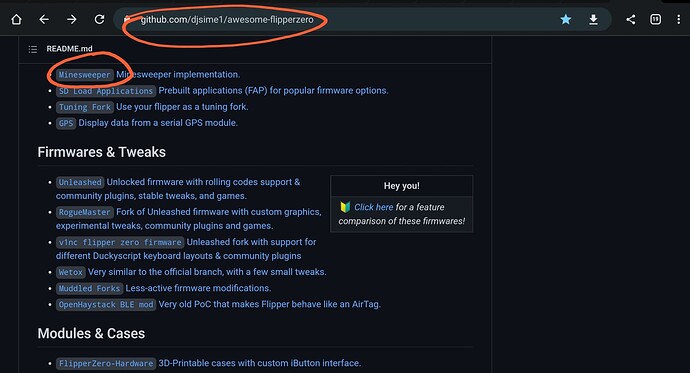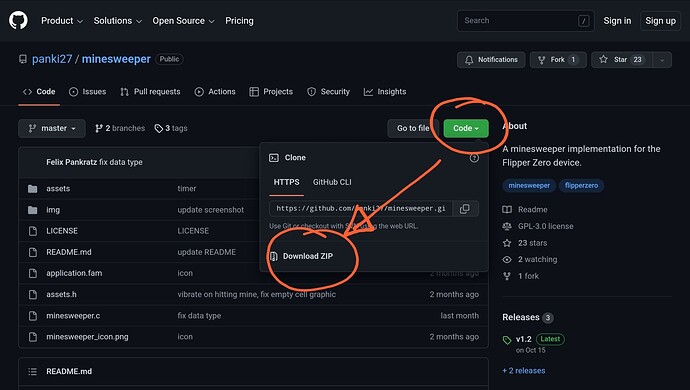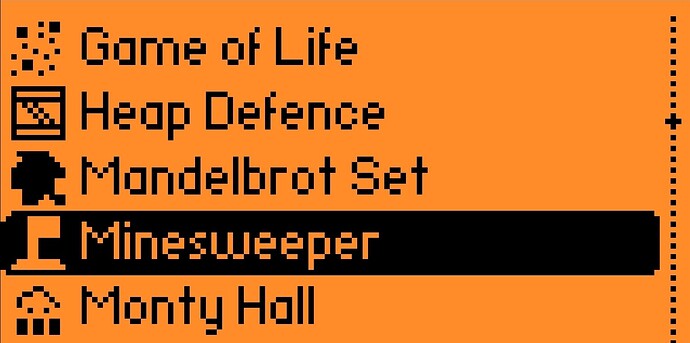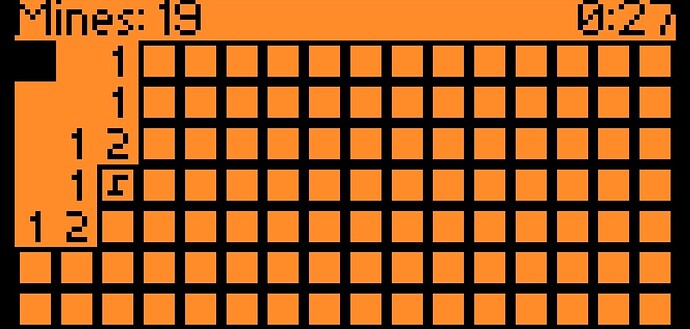Yeah buddy you can, It would take me a bit of time to write up a guide which I dont have to spare at the moment; Plus, easier to show on and put together on a PC, which I am away from right now ( and another few weeks )
However, I can try and point you in the right direction, then see how you get on, and if you get stuck, I (or somebody else) can try and get you back on track.
There are a couple of ways you can do this, I’ll start you on an “easy” way, but its not the most convenient, but also not a big deal.
Go to your Github of choice,
here is the one I linked to in the Flipper OTA thread ( I haven’t found a better Git, but also not needed to…there could be other good ones out there ![]() )
)
Find the “App” you want to add to the flipper
Example here is Minesweeper ![]()
Follow the link
I would preferred to have done this on my PC to confirm the process for you, so apologies if I miss something, but hopefully you should be able to work through it yourself if I fuck this up
After this, you have a bunch of different options / sequence of events you can follow, here’s one:
Download ZIP
Extract the content
Now again, either unmount your SD card from Flipper, OR use qFlipper
I like / prefer to use qFlipper, except when transferring many flies eg. IR library
Either way
Put your extracted Minesweeper folder / files, into your game folder, just follow the file structure that should already be inplace.
That SHOULD be it!!!
Disconnect qFlipper ( or use the on screen control ) or put your SD card back into your flipper, (you may need a reboot?)
Then you should be up and running
Bob’s your uncle, Flipper’s your aunt ![]()
Now your’e playing minesweeper
Any other sort of apps are basically done the same way, if they are different, just follow the file structure already in place, and that should be good for ![]() 90% of what you want to do
90% of what you want to do
Help it helps,
Sing out if you need a further hand
Good luck