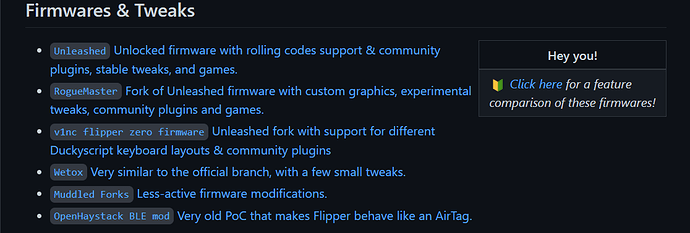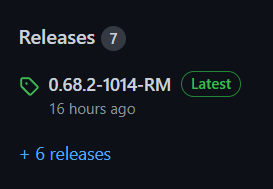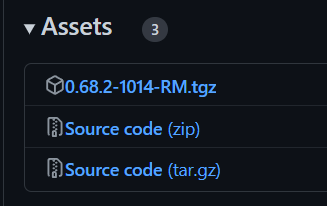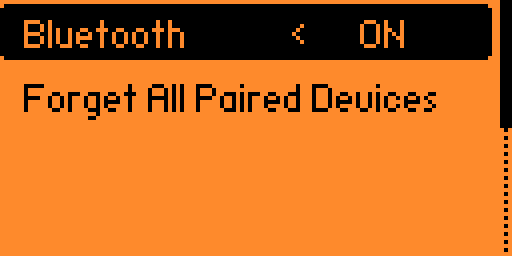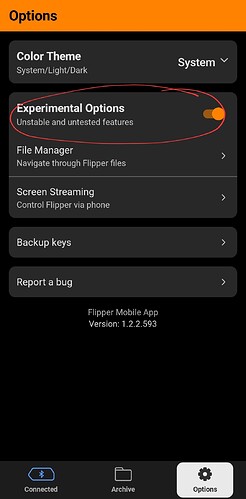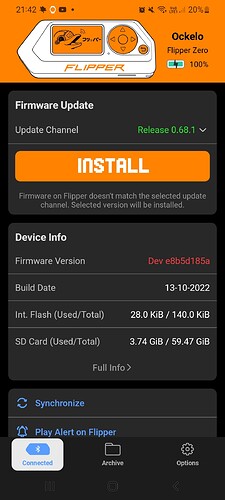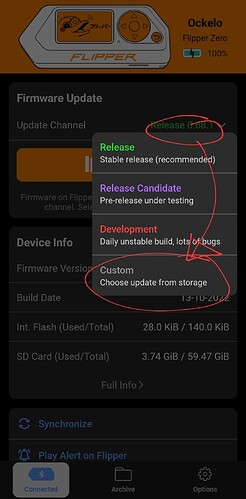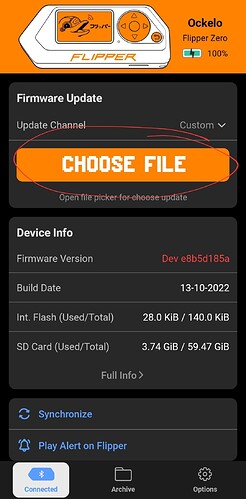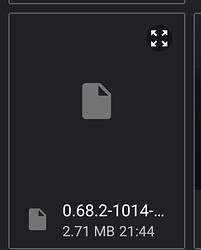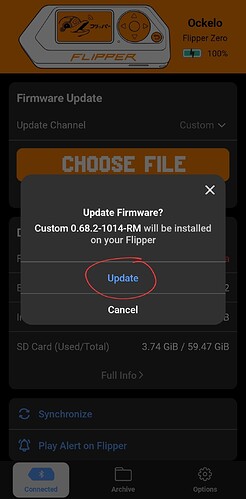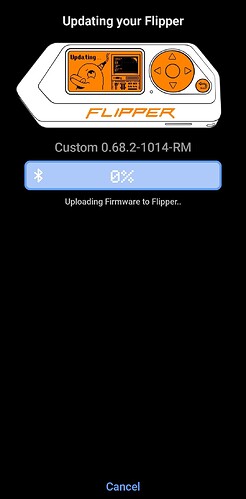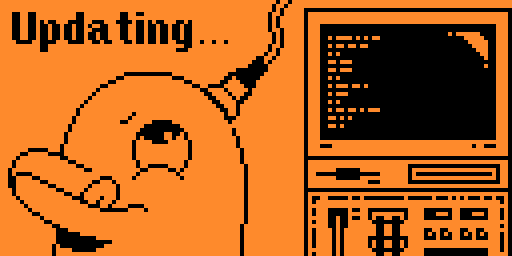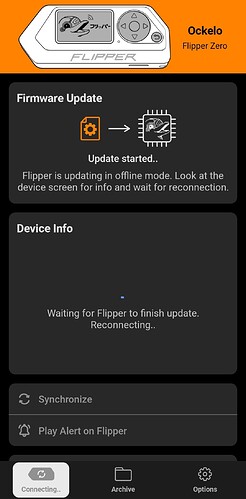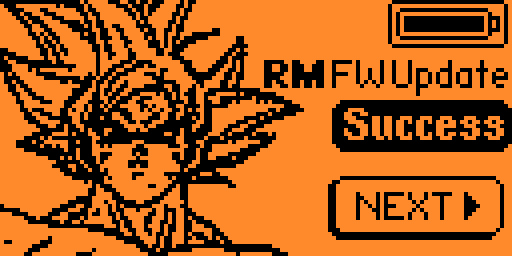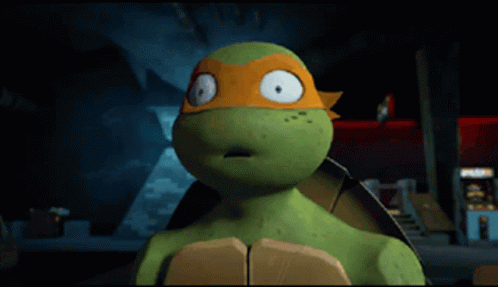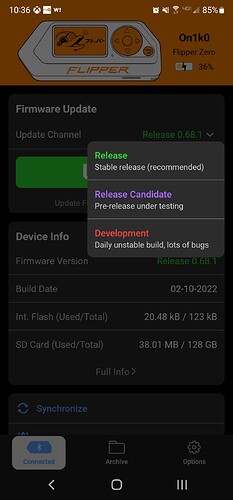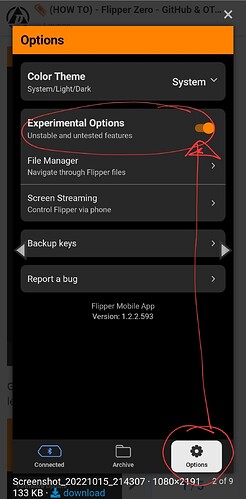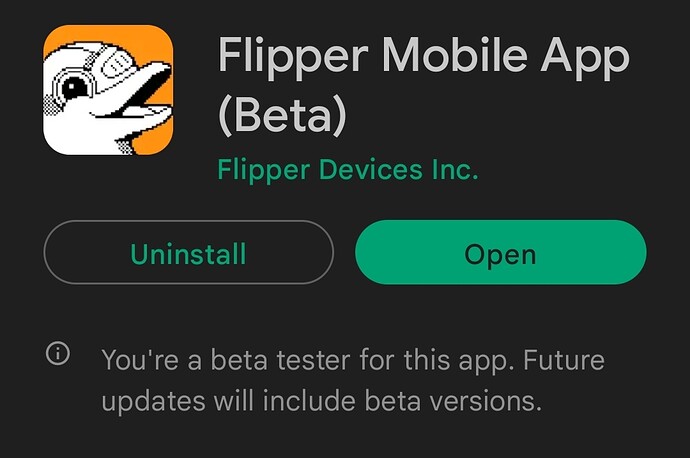RIGHT
Here’s the dealio, I started writing up the bestest ever Flipper HOW TO guide ever, I started grabbing sceenshots and some links THEN I stumbled on a better option that somebody else had already done, and better than I could have done…There is one addition that I will add at the end…anyway, take advantage of my wasted time and follow this link to an excellent step by step guide.
SetUp your Flipper first, open for link to quick guide
A couple of notes
-
You will find in that guide a file called
TheWholePackageOfEveryThingEver
It’s great, but remember to run this through an un-zipper as there are some zipped folders in there, otherwise you will short change yourself. -
Also remember to follow the Sub GHz instructions
-
where I can finally contribute; You may see on github, some of the new updates are only coming out in .tgz, and in the guide above, it does not (yet) explain how to update with these files
So on your phone !!!
go to github, This is another great link
If we go to firmwares, pick your poison, I’ll follow Roguemaster
EDIT
My current favourite is ClaraCrazy Flipper - Xtreme
go to releases, and grab yourself the latest
Scroll to the bottom and download the .tgz file
Open up your Flipper Mobile app
Android link below
Turn on Bluetooth on your Flipper ![]()
Connect your phone to your Flipper ![]()
REMEMBER TO TURN ON YOUR LOCATION, OR YOU CAN’T CONNECT TO BLUETOOTH FOR SOME FUCKEN STUPID REASON
OR
My preferred connection
Type C to Type C cable (no location required, and instantaneous connection)
When you are connected
Go to options, and turn on experimental Options
Go back to the main screen ( Touch ![]() bottom left )
bottom left )
Tap on release, then choose CUSTOM
Tap on CHOOSE FILE
Choose the previously downloaded .tgz file ( in your downloads folder )
Select Update
Your Flipper will start it’s update
This is pretty slow over Bluetooth ![]() 10 -15 mins ( Here’s why )
10 -15 mins ( Here’s why )
And shown on your Flipper
When it is completed as shown on your phone
And on your Flipper
ANYWAY, I hope this helps someone else.
iOS users 
Minor install difference as explained below by @ZeGerman
Happy Flippering everybody ![]()